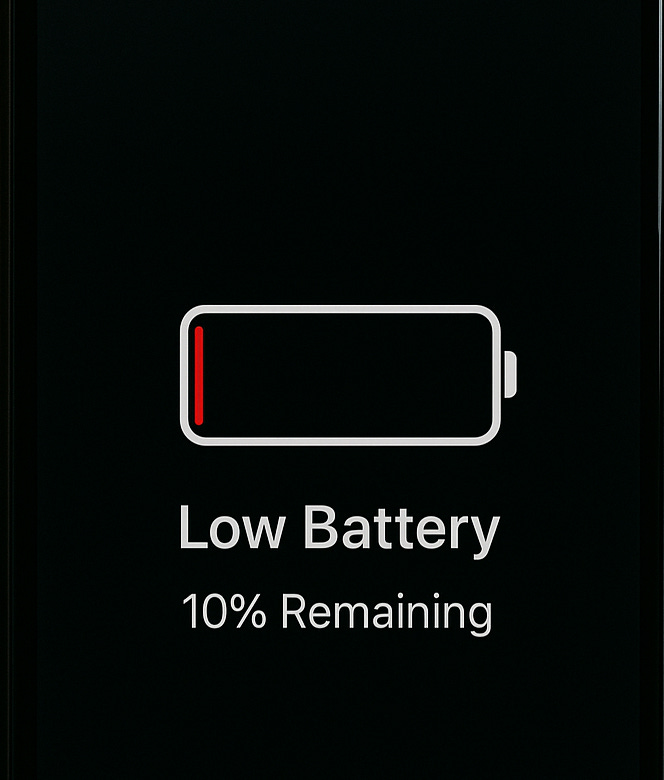This iPhone hack can save your battery from dying
let's find out!
Hey hey,
Hope you’ve kicked off the week in high spirits. Let’s give your iPhone a little boost to power through it, too.
📌 So, this is killing your battery…
Ever notice how your iPhone screen instantly lights up whenever you get a notification?
That screen glow, and as tiny as it sounds, is actually one of the biggest drains on your battery.
But what if I told you there’s a sneaky workaround that requires nothing more than flipping your phone?
Meet facedown detection
This nifty feature, introduced with iOS 9 back in 2015, automatically keeps your iPhone's screen turned off when it's resting face down, even if you receive a notification.
Thanks to ambient light and proximity sensors (plus the motion coprocessor in devices from iPhone 5s onwards), your iPhone simply stays dark until you pick it up.
Sound simple? That’s because it is, and it can save you up to an extra hour of battery life.
📌 And, who can use it?
Compatible with iPhone 5s or newer that have motion coprocessors (M7, M8, M9) plus ambient light and proximity sensors.
Not supported on iPads, iPhone 4s/5, or iPod Touch, which lack the required sensors.
📌 How can you make it work?
Simply place your iPhone screen-down on a flat surface when it's not in use. That’s all, you need no toggles, no apps.
If vibration or sound is enabled, you’ll still get alert cues, but just without the power-sapping screen action
If it’s not working:
Go to Settings → Privacy → Motion & Fitness and ensure Fitness Tracking is enabled.
If disabled, the motion coprocessor may be inactive, stopping Facedown Detection from working properly.
📌 You can take it a step further to save your battery
Facedown Detection is a great first move—but go further by trimming notification overload:
Adjust Notifications
Head to Settings → Notifications, pick an app, and toggle off “Allow Notifications” for anything non-essential.
Use Scheduled Summary
Enable Scheduled Summary in Notifications settings.
Choose when you want notifications delivered, and pick which apps should be included; it bundles them into a digest instead of letting every ping wake your screen throughout the day.
These steps combined help drastically reduce unnecessary screen activity and preserve precious battery life.
That’s it for today. If you found this edition interesting and entertaining, please drop a like and follow us for more!
See ya👋